How can I add or modify a contextualization script?
NOTE: At the moment, only Cloud-Init format contextualization scripts are supported.
-
Navigate to your Virtual Appliance entry
-
Click on the Virtual Appliance Version tab at the top
-
Navigate to the Virtual Machine image you would like to associate a contextualization script with. The VM image must belong to either the Latest or the Working version of the virtual appliance.
-
Click on the edit button, located under the Contextualization section of the VM image.
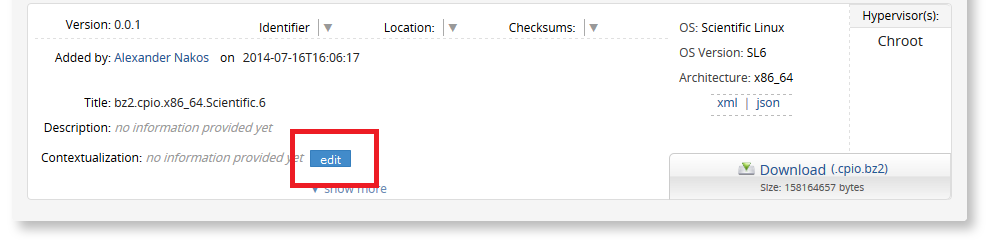
- Add the whereto URL of the script and then click on Save
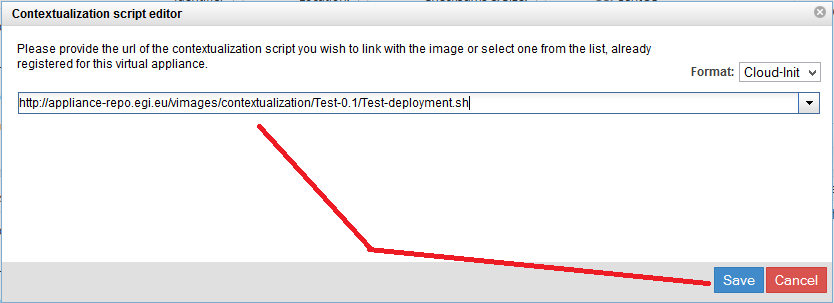
- The newly inserted contextualization script details (md5 checksum and size) as well as a ‘download’ link will be available to everyone.
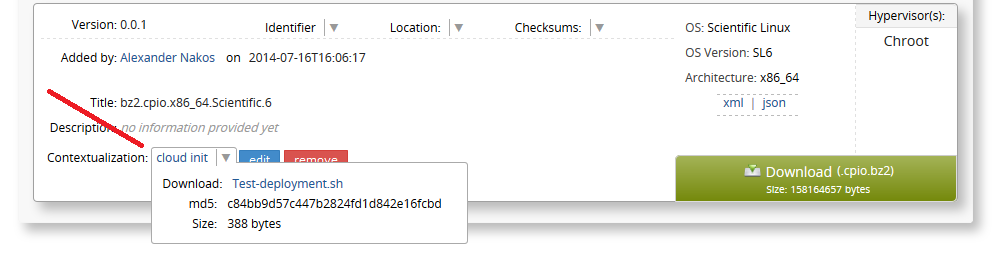
- Your may modify or remove the new contextualization script at anytime, by repeating the steps above.