Notify Virtual Organization Representatives
Purpose
User may notify one or more VO managers at any time.
Indicative use-cases where this feature could be really helpful:
- he/she has publish a Virtual Appliance and he/she would like to be included (and therefore endorsed) into one or more VO-wide image lists
- he/she has update a Virtual Appliance and he/she would like to trigger/notify the VO managers about this
- he/she has found a bug and he/she would like to inform the VO managers to exclude/remove it from their VO-wide image list.
- and more
Using the VO notification mechanism
1. Open the VO notification dialog by using the buttons exist in your registered Virtual Appliance dialog.
There is a button (link) at the communication pane of the information tab:
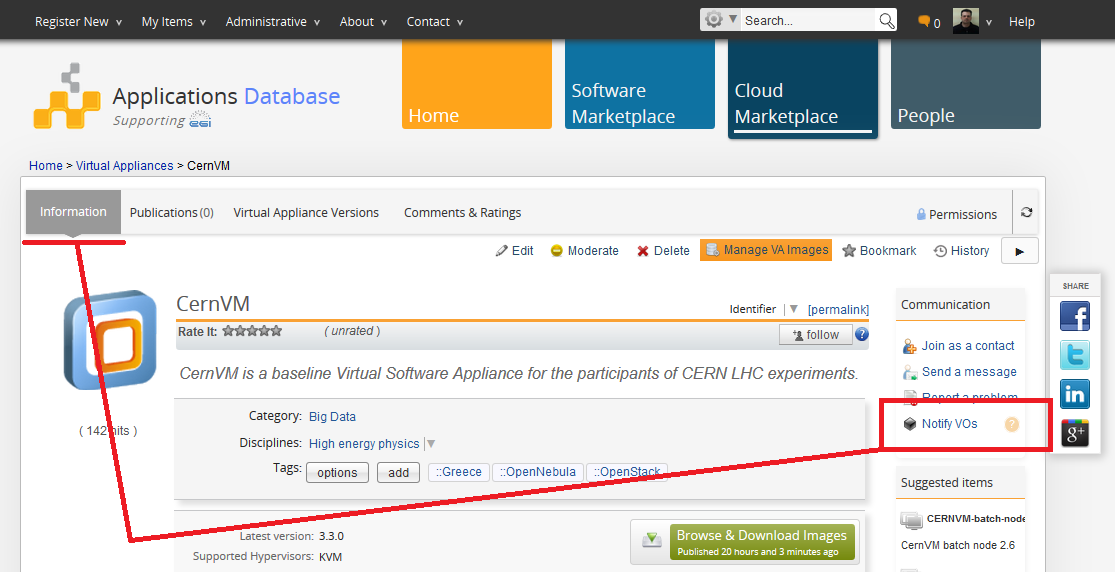
and at the top of the Virtual Appliances Version tab:
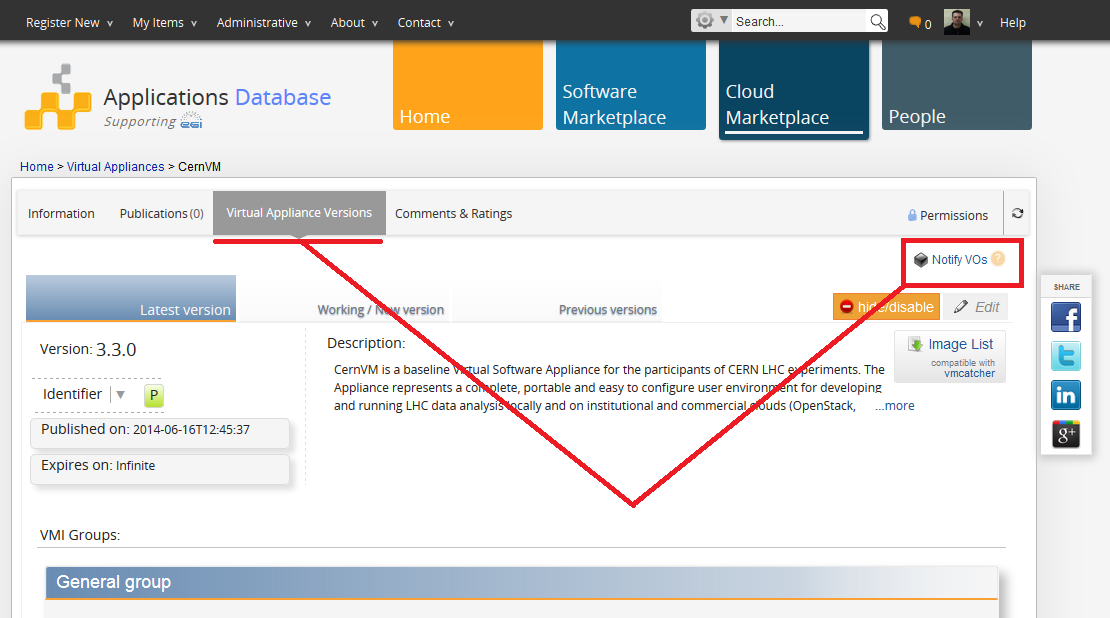
2. Select the type of the notification (see available types here), as well as the VOs that you would like the message to be send to.
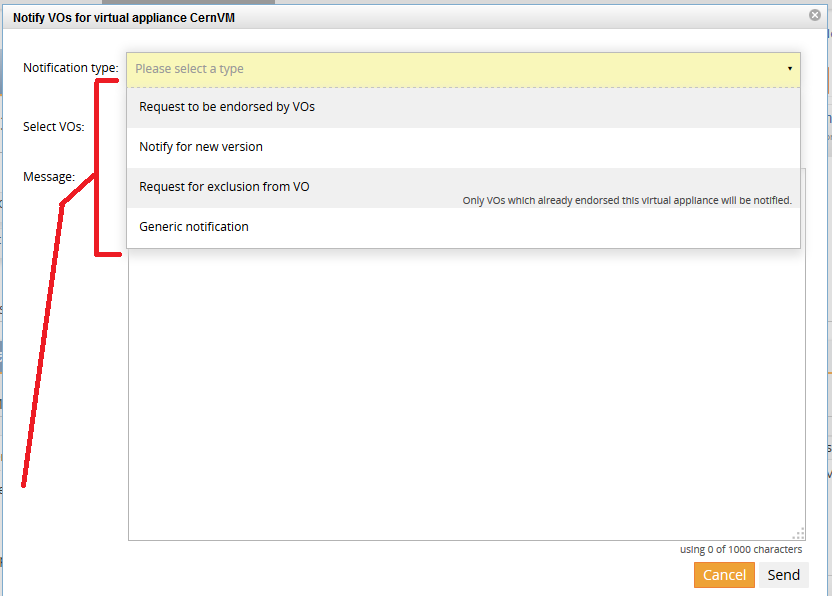
3. Select the VOs you would like to send the message to.
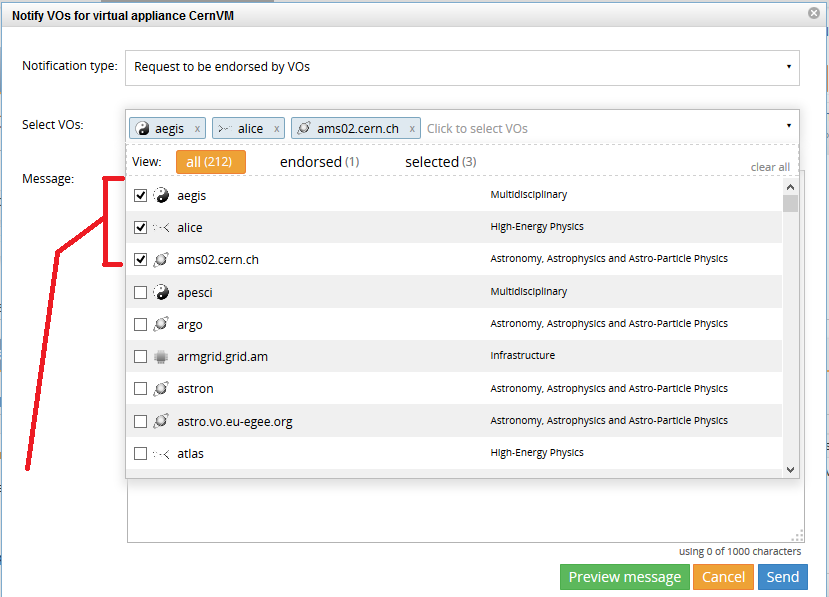
4. Write the message, preview and send.
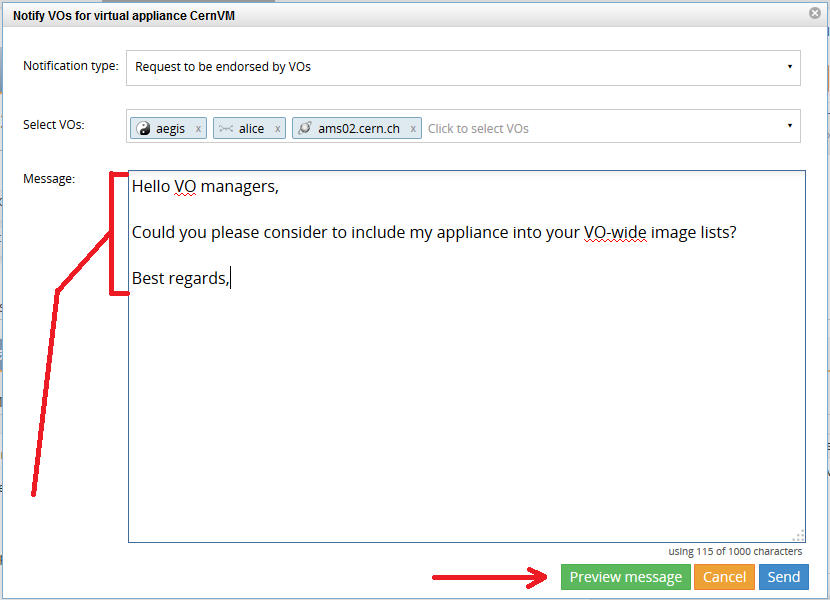
Types of notifications
- Request a Virtual Appliance (VA) to be endorsed by one or more VOs
- Primary Scope: A message to be send to VO managers, for including the Virtual Appliance into their respective, VO-wide image list.
- Targeted VOs: All VOs.
- Notify the VO representatives for a new version/an update
- Primary Scope: A message to be send to VO managers, informing them that there is a Virtual Appliance update available.
- Targeted VOs: All VOs.
- Request for exclusion from one or more VOs
- Primary Scope: A message to be send to VO managers, requesting the Virtual Appliance to be excluded from their VO-wide image list.
- Targeted VOs: Only the VOs that have the Virtual Appliance included into their VO-wide image list.
- Generic notification to VO representatives
- Primary Scope: A general message to be send to VO managers.
- Targeted VOs: All VOs.