How can I Register a Virtual Appliance?
-
Click on ‘Register New’ from the menu at the top-left corner of the navigation bar and select ‘New Virtual Appliance’
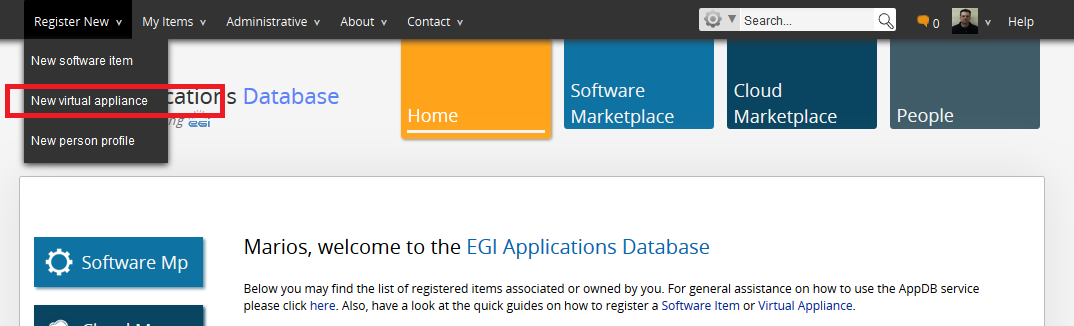
- Fill in the New Virtual Appliance registration form. (All the info required during this step is mandatory)
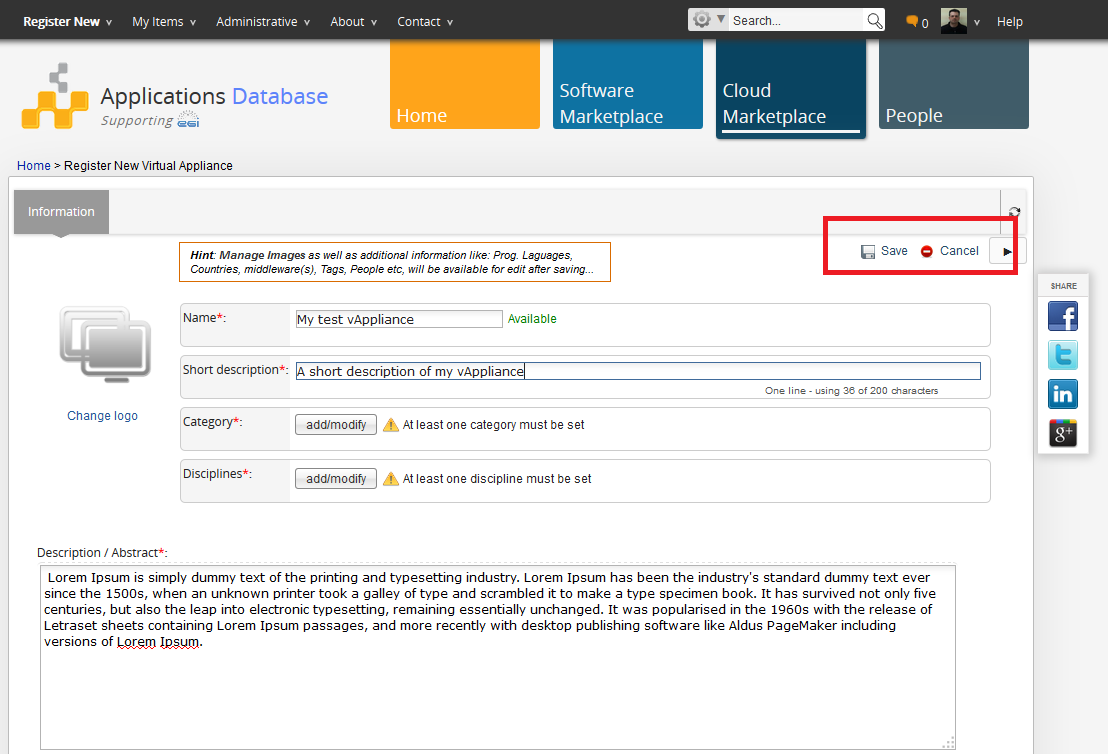
- Click on the Save button at the top-right corner of the view. Virtual Machine images as well as additional information such as programming laguages, countries, middlewares, tags, contacts, etc. will be available for editing after the new entry has been created.
Tip: In order to manage Virtual Appliance versions and their associated Virtual Machine images, please refer to this guide. Advanced users who prefer command line tools (CLI), may also refer to this guide.